The SUM function in Google Sheets is a powerful and straightforward function for adding up numbers in a range of cells, making it essential for tasks like budgeting, data analysis, or tracking expenses.
Description and Syntax
The SUM function calculates the total of a range of numbers or individual values. Its syntax is simple:
=SUM(value1, [value2, ...])- value1: The first number, cell, or range to add (required).
- value2, …: Additional numbers, cells, or ranges to include (optional).
You can input specific numbers, cell references, or entire ranges.
How to Use the SUM Function
1. Basic Example
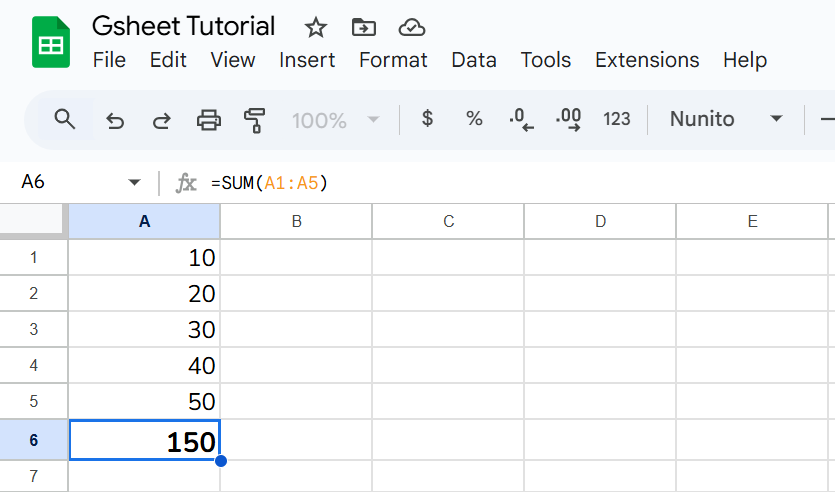
Suppose you have numbers in cells A1 to A5 (e.g., 10, 20, 30, 40, 50). To find their total in A6 cell, the formula is;
=SUM(A1:A5)This formula adds all values in the range A1:A5, returning 150.
2. Adding Individual Cells
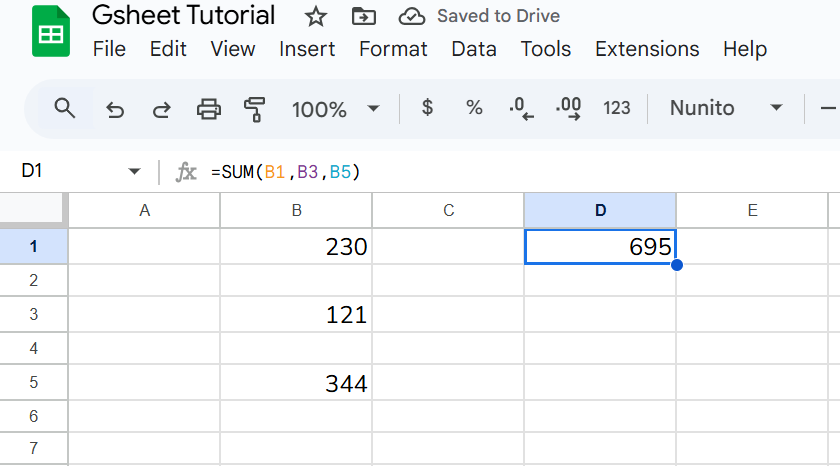
If you want to sum specific cells, like B1, B3, and B5, the formula is;
=SUM(B1, B3, B5)This adds only the values in those cells which results 695.
3. Combining Ranges and Numbers
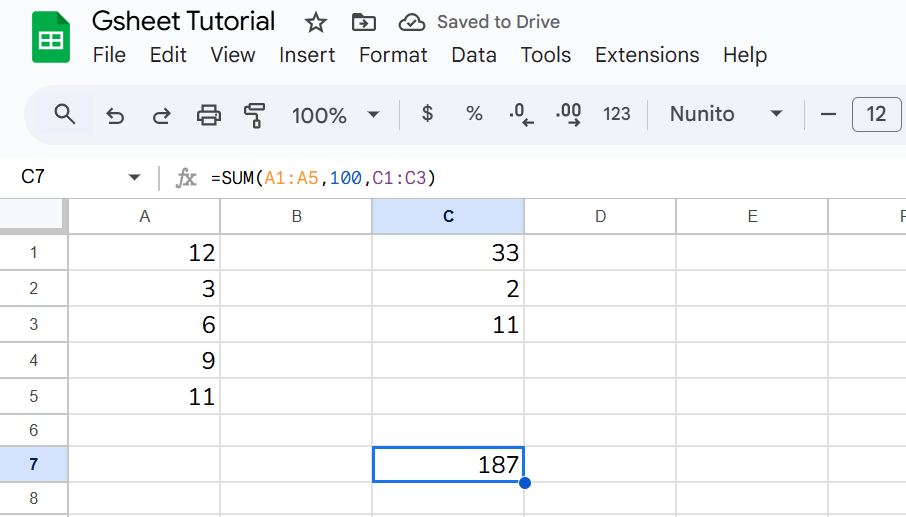
You can mix ranges and direct numbers. For example:
=SUM(A1:A5, 100, C1:C3)This sums the range A1:A5, adds 100, and includes the range C1:C3.
4. Using SUM Across Sheets
To sum values from another sheet, reference the sheet name. For example, if you have data in Sheet2, cells A1:A10:
=SUM(Sheet2!A1:A10)This calculates the total of the specified range in Sheet2.
5. SUM Function Combined with Other Function
You can combine SUM function with other functions for more advanced calculations. In below example, range A2:A8 has sales amounts and range B2:B8 has mode of sales i.e cash or credit. The requirement is to add the total credit sales only. In this case combination of SUM and FILTER function can be applied.
=SUM(FILTER(A2:A8,B2:B8="Credit"))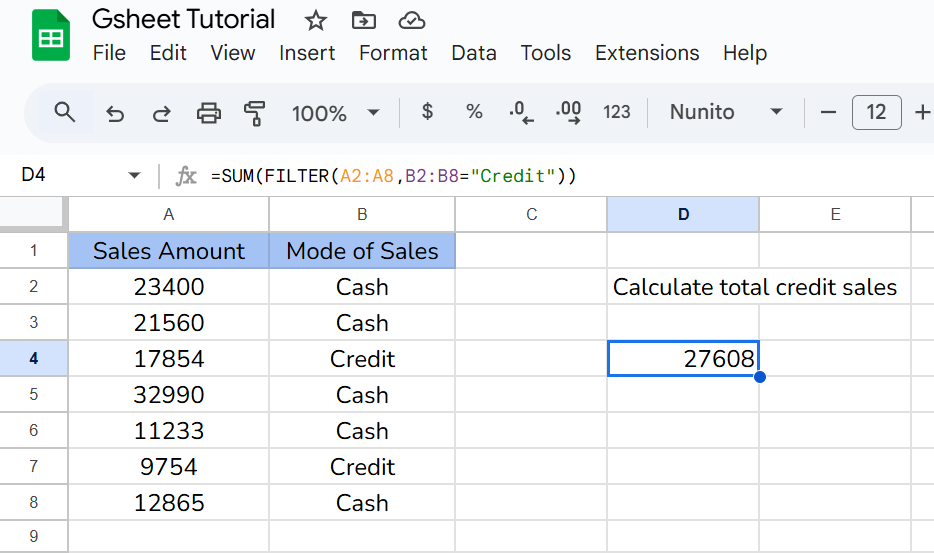
Practical Tips
- Non-Numeric Values: The SUM function ignores text, blank cells, or errors in a range, so you don’t need to clean your data beforehand.
- Dynamic Ranges: Use SUM with entire columns (e.g., =SUM(A:A)) to automatically include new data added to the column. Be cautious with large datasets, as this can slow down your sheet.
- Error Checking: If the result seems off, check for hidden text or errors in your range. Use ISNUMBER() to verify that cells contain numbers.
Common Use Cases
- Budgeting: Sum monthly expenses in a budget tracker.
- Sales Tracking: Calculate total sales across multiple products or regions.
- Inventory Management: Add up stock quantities in a warehouse log.
Troubleshooting
- #VALUE! Error: Occurs if a cell in the range contains incompatible data (e.g., text that can’t be converted to a number). Double-check your range for non-numeric values.
- Unexpected Result: Ensure no cells are formatted as text. Select the range, go to Format > Number > Number to fix this.
- Zero Result: Confirm the range isn’t empty or referencing incorrect cells.
Conclusion
The SUM function is a versatile tool in Google Sheets, suitable for both beginners and advanced users. By mastering its syntax and combining it with other features, you can streamline calculations and make your spreadsheets more efficient. Experiment with different ranges and scenarios to unlock its full potential.

