In this article, we will provide you the features and operational guideline of this inventory management template in Microsoft Excel. This is a dynamic template having capability to effectively keep track of the purchase (stock in), sales (stock out) and balance. It gives the summary of purchase, sales, stock and profit according to the selected date range.
This template is available for download free of charge. Download link is provided at the end of this article.

User Interface
Learn the important area of user interface of this template.
- Item Master: By clicking on this button, a new window opens. There you can add the new Item name, purchase price per unit and sales price per unit.
- Save WB: This button is for saving the workbook. When you add some transaction in the system, you have to click on this button.
- Date Selection: This for selecting the date range. Transaction will display as per the selected date range.
- Transactions: Here you have to enter the transaction of purchase and sales. Add button is to add the transaction in system and update button is to edit the mistaken transactions. Below this area, you can view the transaction details according to the type selected.
- Closing Stock: This section displays the details of the closing stock or ending inventory. This updates in real time.
Key Features
Below are the key features of this template.
- Fully Dynamic: This template is fully dynamic template because it does all calculations, data storage and extraction based on one button click.
- Validations: This system has validations in different levels. For example, while entering items in master data, it blocks the entry of duplicate item. While entering transaction details, it blocks entry if there is any field missing or wrong data is entered.
- One Click Data Extraction: You can extract the data of Closing Stock, Purchase, Sales or All Transaction at a single button click.
- Summary Display: You can see the summary of Total Purchase, Sales, Stock and Gross Profit which updates in real time.
Template File Download and Set Up
Download the Excel Workbook from below button. After download, you have to follow certain steps to make it ready to use. Set up instruction is given in below link.
Detailed Operation Guideline
For detailed guideline on how to operate this template, kindly watch below video tutorial.

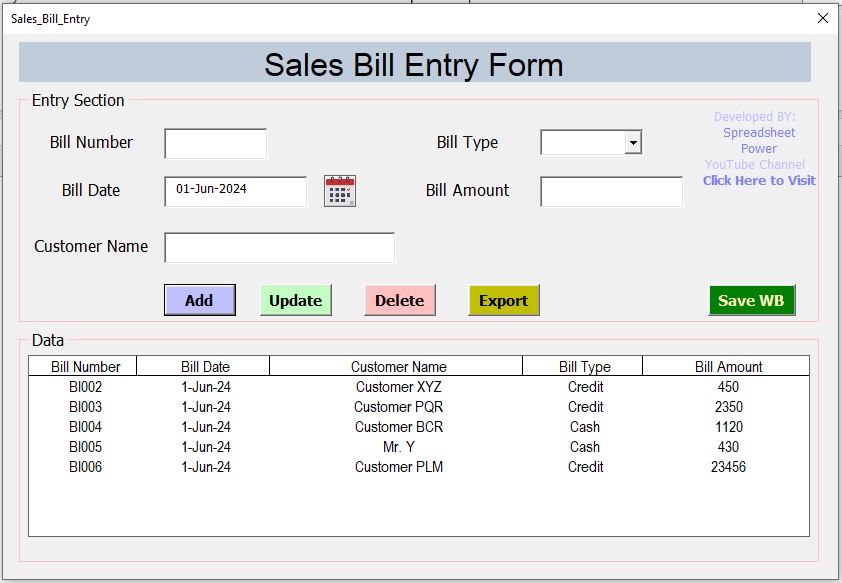
Sir, I really like your template stock in out balance tracker and management software… Can I get the password for code. This password doesn’t work. Or you show us how you made it step by step as a titorial?
Good day sir. having problem running the template after clicking on the OPEN INVENTORY MANAGEMENT icon. It says
Compile error:
Method or Data member not found.
hope you could help me. I really want to use your template. Thank you so much
how do i see all sheets may I know sir…
In VBA windows, go to properties of the sheet and set the visibility property as visible.
I am getting error pop message after adding items everytime. if click on end it is closing and again i need to client on the Open inventory Managent to add or remove or update the sheet.
and after adding few row it is not allowing to add more getting below error message
Run-time error ‘380’
Could not set the RowSource property. Invalid property value
there is a problem with the vba , the after entering stock in its not showing the list below , it shows a debug and i don’t know how to fix it
Hi There,
I downloaded the File and upon checking, it only contain one file. How could I follow the instruction and run this without the other file?
can i modify the prices?
Hello, I’m enjoying this spreadsheet; thank you again… Is there a way to upload a spreadsheet of data INTO the item master data? I have about 200 items on one spreadsheet but would like a way not to have to put each line in individually.
Yeah, it’s a good stock template. I want to learn more from your template by editing it. Can you share your (atpvbaen.xls) password? If it ( unlock_im ) that’s not work for me. I’m trying to lots but didn’t get unlocked.
Please re download the template, the password is already removed.
Thanks for your response
In the transaction form which is a combo list box He is not searchable, can he be searchable
Hi there. Please note two items are not displaying in the spreadsheet, the Show Details section is empty and the stock number S.N is blank in the Closing Stock section. Can you please advise? I am running the latest excel version also.
Hi, after you enter transaction details, you have to select the date range and click on refresh button to show the transaction details. S.N in the closing stock is not included as system default. (not an error).
Great work sir!
would like to add invoicing also in this, do you have any another form for invoice, please guide.
CANNOT RUN MACRO – MACRO MAY NOT BE AVAILABLE OR ALL MACROS ARE DISABLED
Sir I encountered the same problem. I entered the right date range and clicked refresh but still the list box shows nothing. When I debugged the line “Me.Tb_id1.Value = Me.ListBox2.List(Me.ListBox2.ListIndex, 0)” had been highlighted. Do you have a recent copy of this excel file sir so that we can try the newer version.
I have uploaded a new file. Please try this one and let me know if it works.
Still facing the same problem what can be done for it
good job nice software could you please provide me the password for costomise myself i mean for edding there.?
unlock_im
Please does this contain any licenses to be purchased after a while because i don’t get it
Appreciate sir, let give a try and see the outcome
Password
password: unlock_im
Dear Sir i downloaded your template but i cannot see the transactions in the in and out window why
Maybe you have not selected the date range correctly.
Sir I tried every thing but still cannot sir please help me
which version of Excel are you using?
Microsoft office professional 2021
It should work in that version. I even tested in older version (2010) and it was working.
I have selected the date range and tried but still not able to see the transactions please help me
What can be done for it
Thank you for this good work. I entered the right date range and clicked refresh but still the list box shows nothing
Which Excel version are you using?
Hi Sir,
Can you please Give me the Password of Sheet .
its unlock_im
unlock_im
Can I get the project code sir?
Sir, I really like your template stock in out balance tracker and management software… Can I get the password for code
project password: unlock_im