The COUNTIF function in Excel is a powerful and versatile tool for counting cells that meet specific criteria within a specified range. Whether you’re analyzing data trends, tracking inventory, or managing projects, mastering COUNTIF can enhance your data analysis capabilities. This guide will walk you through everything you need to know about using COUNTIF effectively.
Table of Contents
- What is the COUNTIF Function?
- Syntax of the COUNTIF Function
- Basic Usage Examples
- Advanced Usage Examples
- Conclusion
1. What is the COUNTIF Function?
The COUNTIF function in Excel counts the number of cells in a range that meet a single criterion. It is part of Excel’s Statistical Functions and is commonly used for data analysis. With COUNTIF, you can filter, and count data based on specified conditions, making it easy for tracking and managing information across various applications.
Common Use Cases:
- Counting the occurrences of a specific value (e.g., counting the number of sales for a specific product).
- Identifying trends by counting cells that meet certain criteria (e.g., counting students with grades above a certain score).
- Filtering and summarizing data for reports.
2. Syntax of the COUNTIF Function
=COUNTIF(range, criteria)- Range: The range of cells that you want to apply the criteria to.
- Criteria: The condition or criteria that define which cells to count. This can be a number, text, expression, or cell reference.
Examples of Criteria:
- Specific text (e.g.,
"Apples") - Comparison operators (e.g.,
">10","<=100")
3. Basic Usage Examples
Let’s explore a few examples of how the COUNTIF function can be used.
Example 1: Counting Cells with Specific Text
Suppose you have a list of fruit names in cells A1:A11 and you want to count the number of times “Apple” appears.
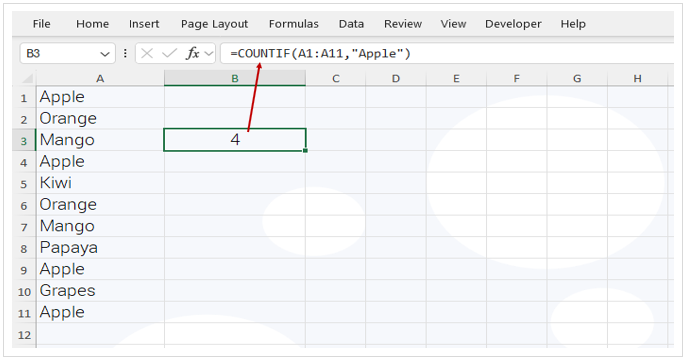
Result is 4, because Apple appears 4 times in the range A1:A11.
Example 2: Counting Cells with Numbers Greater Than a Specific Value
If you have a list of sales figures in cells B2:B9 and want to count how many sales exceed 100.

3 Fruits’ sales are more than 100 KG.
Example 3: Counting Blank Cells
To count blank cells in the range B2:B9

4. Advanced Usage Examples
Example 1: Using COUNTIF with Date Criteria
To count how many cells in E1:E10 contain dates after 1st June 2024.

Example 2: COUNTIFS to Count Cells with Multiple Criteria
For counting based on multiple conditions, consider using the COUNTIFS function (a more advanced version of COUNTIF that allows multiple criteria).
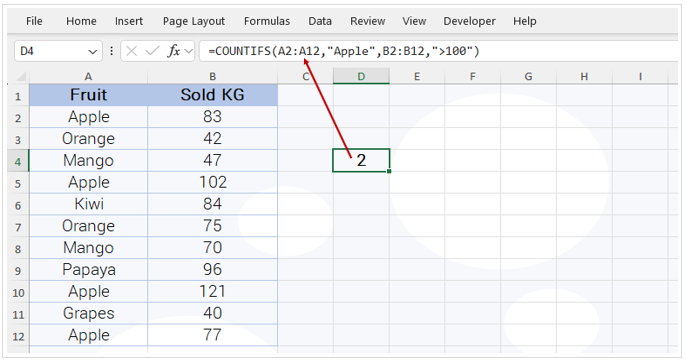
This formula counts cells where “Apple” appears in range A2:A12 and the corresponding cell in range B2:B12 has a value greater than 100.
5. Conclusion
The COUNTIF function in Excel is a simple yet versatile tool that can be used across a range of data analysis tasks. By learning its syntax, understanding how to use various criteria, and exploring advanced combinations with other functions, you can streamline your data counting tasks and enhance your data management abilities.
Whether you’re managing inventory, analyzing sales, or tracking project metrics, COUNTIF is an essential function to have in your Excel toolkit. Experiment with the examples and tips provided in this guide, and you’ll soon be able to apply COUNTIF confidently in any scenario.

