Microsoft Excel is a powerful tool for data analysis and manipulation, providing users with a wide range of functions to simplify complex calculations. One such function is the TRUNC function. If you work with numbers and need to remove decimal places without rounding them, TRUNC is the perfect solution.
In this article, we’ll explore what the TRUNC function does, how to use it, and some practical examples of its application.
What is the TRUNC Function?
The TRUNC function, short for truncate, is used to shorten a number by removing the decimal portion. Unlike the ROUND function, which adjusts the number based on rounding rules, TRUNC simply chops off the digits beyond a certain decimal point without altering the integer part.
Syntax of the TRUNC Function
=TRUNC(number, [num_digits])- number: This is the number you want to truncate.
- num_digits: This is an optional argument that specifies how many decimal places to keep. If omitted, it defaults to zero, meaning the function will remove all decimal places.
How Does TRUNC Work?
The TRUNC function does not round the numbers; it just discards the decimal part. This means that if you truncate a number like 5.89 with TRUNC, it will become 5, not 6 as it would if you used a rounding function.
Key Differences Between TRUNC and ROUND:
- TRUNC: Removes the fractional part without rounding.
- ROUND: Adjusts the number based on standard rounding rules (i.e., 0.5 and above round up, below 0.5 rounds down).
Examples of Using the TRUNC Function
Let’s explore some scenarios where you can apply the TRUNC function in Excel.
Example 1: Basic Truncation of a Number
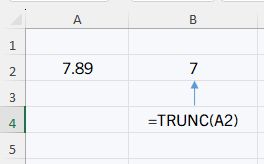
This example removes the decimal portion of 7.89, resulting in 7. Notice that no rounding takes place.
Example 2: Truncating to a Specific Number of Decimal Places

Here, the number is truncated to two decimal places, leaving the first two digits after the decimal point intact.
Example 3: Truncating a Negative Number
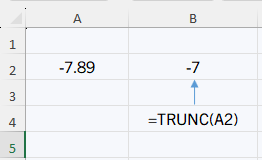
TRUNC works similarly for negative numbers. It discards the decimal portion, but the sign of the number remains the same.
Example 4: Truncating to Zero Decimal Places

When the num_digits argument is set to zero, TRUNC removes all decimal places and leaves the whole number intact.
Example 5: Truncating to Negative Places
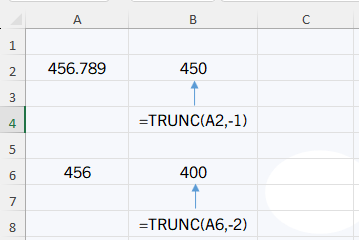
In this case, setting num_digits to a negative number truncates the digits left of the decimal point to zero. If we put -1, one digit will be zero. IF we put -2, two digits will be zero. This can be useful for rounding numbers to the nearest ten, hundred, and so on, without using traditional rounding methods.
Practical Applications of TRUNC in Excel
TRUNC can be useful in a variety of scenarios:
- Financial Calculations: When working with financial figures, you might need to display certain results without rounding for clarity or regulatory purposes.
- Data Analysis: If you are working with large datasets and need to simplify data by ignoring insignificant decimals without distorting the values, TRUNC can be helpful.
- Working with Dates and Times: TRUNC can also be used in date and time calculations, where fractional days or hours need to be truncated rather than rounded.
Common Mistakes to Avoid with TRUNC
- Assuming TRUNC Rounds Numbers: One common mistake is assuming that TRUNC rounds numbers. It does not—TRUNC only removes the decimal part. If rounding is required, consider using the ROUND function instead.
- Forgetting the Optional Argument: If you omit the
num_digitsargument, TRUNC defaults to zero decimal places. Always specifynum_digitsif you need to control the truncation more precisely.
Conclusion
The TRUNC function is a simple yet powerful tool for removing decimal places from numbers without altering the integer part. Whether you’re working on financial calculations, simplifying data, or just need precise control over the display of numbers, TRUNC provides a fast and reliable way to manipulate numeric data in Excel.
By mastering the TRUNC function, you can gain more control over how numbers are presented in your spreadsheets, ensuring that your data remains both accurate and easy to interpret.
Feel free to try out TRUNC in your Excel sheets and see how it can streamline your data processing!

