When working with Google Sheets, you might encounter scenarios where you need to convert numbers into text, either for accounting purposes, documentation, or just to simplify your data presentation. Fortunately, Google Sheets has an add-on called Numbertext that makes this conversion quick and easy.
In this article, we’ll walk you through the steps to use the Numbertext add-on in Google Sheets and explore some of its key features.
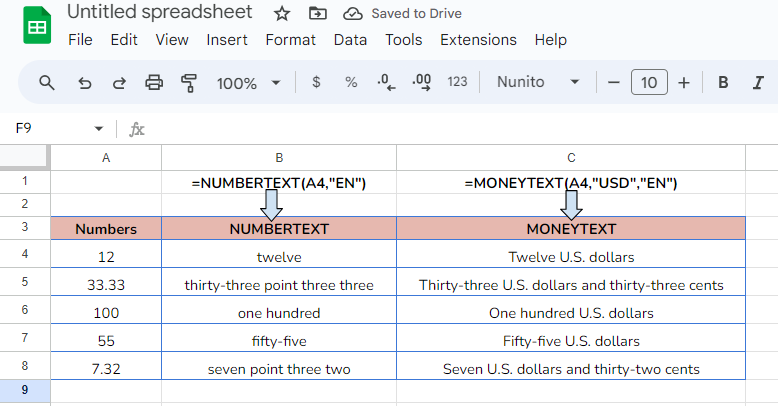
What is the Numbertext Add-on?
The Numbertext add-on in Google Sheets is a powerful tool that allows users to convert numerical values into text, providing a useful way to spell out numbers in various languages. This feature is particularly helpful for tasks like generating invoices, writing checks, or presenting data in a human-readable format.
For example, it can convert the number 1234 into “one thousand two hundred thirty-four”.
Steps to Convert Numbers to Text Using the Numbertext Add-on
Step 1: Install the Numbertext Add-on
Before you can use Numbertext, you need to install the add-on in Google Sheets. Follow these steps:
- Open Google Sheets and select the document where you want to convert numbers into text.
- Go to the Extensions menu at the top of the page and click Add-ons > Get add-ons.
- In the Google Workspace Marketplace that opens, search for “Numbertext.”
- Click the Numbertext add-on from the search results.
- Click the Install button and follow the prompts to grant the necessary permissions.
Step 2: Using Numbertext to Convert Numbers
Once the add-on is installed, you can easily convert numbers to text. Here’s how:
- Write a number in a cell.
- In the next cell, use Numbertext function. Suppose, you have number in A1 cell. In B1 cell, write =NUMBERTEXT(A1).
- This function also has the language parameter, if you need the words in a specific language, put the language code. For example “EN” for English, “ES” for Spanish, “DE” for Germen.
- If you include language, formula will be like =NUMBERTEXT(A1,”EN”).
- Press Enter, and the number will be converted to words.
Step 3: Convert Currency with the Moneytext Function
The Numbertext add-on also provides a handy function for converting currency values into text. The syntax is similar to the Numbertext function but formatted for currency.
The syntax of the Moneytext function is:
=MONEYTEXT(number, currency, lang)For example:
=MONEYTEXT(A1, "USD","EN")This will convert the number in cell A1 to the appropriate currency text format, such as “one hundred twenty-three dollars” for 123.
Why Use Numbertext?
- Readable Reports: Spell out large numbers in reports or summaries to make them more readable and professional.
- Legal and Financial Documents: Converting numbers to text is essential in legal and financial documents, such as checks or contracts.
- Language Support: Numbertext supports multiple languages, making it versatile for different locales and purposes.
- Ease of Use: The add-on is simple to use and integrate into your existing workflows in Google Sheets.
Conclusion
The Numbertext add-on is a useful tool for anyone working with numbers in Google Sheets, particularly when there’s a need to present numbers as words. Whether you’re creating invoices, preparing formal documents, or managing data, this add-on saves time and reduces manual errors.
Install the Numbertext add-on today and see how it can streamline your work with numerical data in Google Sheets!

