The DSUM function in Excel is a powerful tool for calculating the sum of values that meet specific criteria within a structured database or table. This function can be very useful for data analysis, especially when working with large datasets where quick, conditional summing is necessary.
Table of Contents
- What is the DSUM Function?
- Syntax of DSUM
- Using DSUM with Examples
- Advantages and Limitations of DSUM
- Tips for Using DSUM Effectively
- Conclusion
- Practice Workbook Download
1. What is the DSUM Function?
The DSUM function is part of Excel’s Database Functions and is designed to work with databases or tables. It allows you to sum values based on specific criteria. Unlike regular SUM functions, DSUM enables you to specify complex conditions using a set of criteria for filtering the data.
2. Syntax of DSUM
The syntax for the DSUM function is as follows:
=DSUM(database, field, criteria)- database: The range of cells that make up the list or database, including headers. This is the main data range.
- field: The column within the database that you want to sum. You can enter the column name (in quotes) or the column number within the database range.
- criteria: The range that defines the conditions to filter the data before summing.
Example:
Let’s say we have a table of sales data with columns: Days, Product, Region, Qty Sold. We want to calculate the total sales for specific criteria using DSUM.
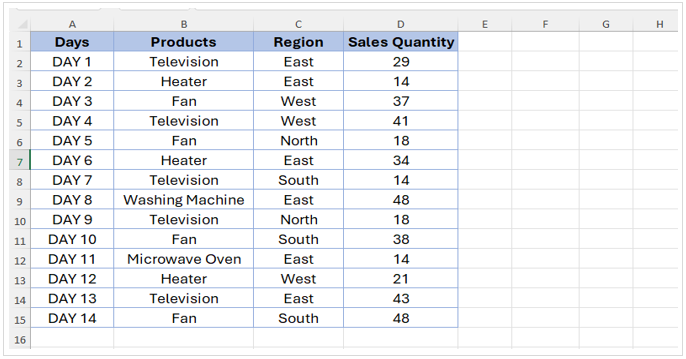
Example 1: Sum of Sales for the product “Heater”
- Define the database range: A1:D15.
- Define the field for summing: “Sales Quantity” (column D).
- Set up the criteria range. Let’s use F1:F2 as follows: Products, Heater
- Use the DSUM function:
=DSUM(A1:D15, "Sales Quantity", F1:F2)Alternatively, you can use column index number in the field criteria. Column index number is the column number of the table where the value to be summed present.
=DSUM(A1:D15,4,F1:F2)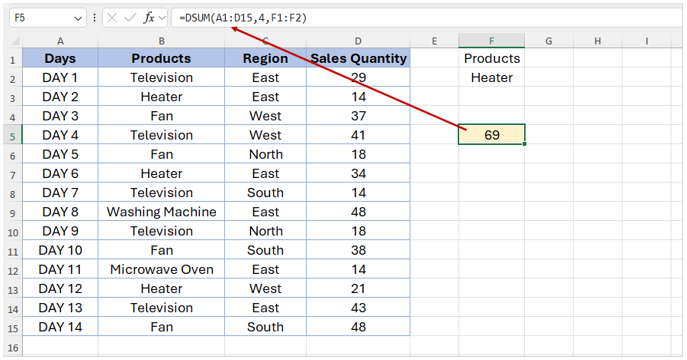
This formula will return the total Sales Quantity for rows where the Product is “Heater”, which, from the dataset above, would be 14+34+21 = 69.
Example 2: Sum of Sales for Television in East Region
To make criteria even more specific:
- Set up the criteria range in F1:G2: Product Region Television East
- Then, use the DSUM function:
=DSUM(A1:D15, 4, F1:G2)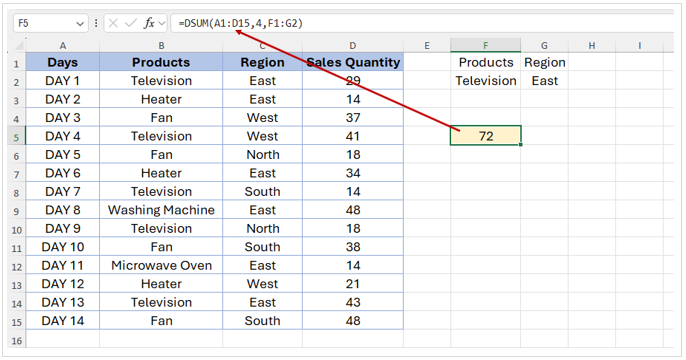
This formula will sum the sales where the product is “Television” and the region is “East,” giving a result of 72.
4. Advantages and Limitations of DSUM
Advantages
- Flexible Criteria: DSUM supports complex criteria using ranges, allowing for very specific filtering.
- Ease of Use: The function is straightforward for users familiar with Excel database functions.
- Dynamic: DSUM updates results if the data in the table or criteria changes.
Limitations
- Criteria Layout: DSUM requires a dedicated criteria range, which can be cumbersome in complex worksheets.
- Static Data: DSUM does not work with dynamic arrays or tables with formulas directly in the criteria.
5. Tips for Using DSUM Effectively
- Organize Data: Ensure the database has a clear header row, and avoid blank rows or columns within the range.
- Criteria Range: Place the criteria range separate from the database to avoid accidental overlaps.
- Use Named Ranges: Using named ranges for database and criteria can make the DSUM formula easier to read and modify.
Conclusion
The DSUM function in Excel is a valuable tool when working with large databases or tables where data needs to be summarized based on specific criteria. By setting up a database with clearly defined criteria, you can leverage DSUM for quick, effective data analysis.
Practice Workbook Download
Download the sample workbook file to practice this function from below.


