Excel offers a wide variety of functions to make data manipulation easier, one of which is the OFFSET function. The OFFSET function is extremely versatile, allowing you to return a reference to a cell or a range of cells based on a specified starting point. This dynamic capability makes it useful for tasks such as creating flexible ranges, handling dynamic charts, and more. In this guide, we’ll learn how to use the OFFSET function in Excel.
Table of Contents
- What Is the OFFSET Function?
- Syntax of the OFFSET Function
- Practical Examples of Using OFFSET
- Dynamic Named Ranges with OFFSET
- Common Mistakes and Tips
- Conclusion
1. What Is the OFFSET Function?
The OFFSET function in Excel is designed to return a reference to a range that is a specified number of rows and columns away from a starting cell or range. It doesn’t move data or change cell contents—it simply returns a reference.
The key benefit of the OFFSET function is its ability to dynamically adjust ranges or cell references, which can be particularly useful when you are working with data sets that change in size, or when you want to create dynamic charts or reports.
2. Syntax of the OFFSET Function
The syntax for the OFFSET function is:
OFFSET(reference, rows, cols, [height], [width])Where:
- reference: The starting point from which the offset begins. This is a required argument.
- rows: The number of rows to move from the starting point. A positive value moves down, and a negative value moves up. This is a required argument.
- cols: The number of columns to move from the starting point. A positive value moves right, and a negative value moves left. This is a required argument.
- height (optional): The height (in rows) of the range you want to return. By default, it returns a range of the same size as the reference.
- width (optional): The width (in columns) of the range you want to return. By default, it returns a range of the same size as the reference.
3. Practical Examples of Using OFFSET
Example 1: Simple Cell Offset
Let’s say you want to return the value that is 2 rows down and 3 columns to the right of cell A1.
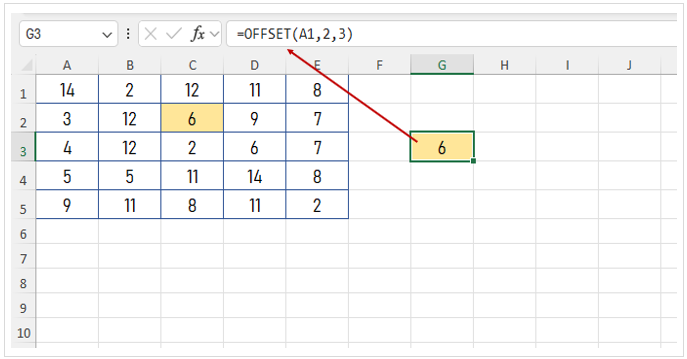
See in the formula bar, =OFFSET(A1, 2, 3) formula is used. This returns the value of the cell at position D3, which is two rows down and three columns to the right of A1.
Example 2: Offset with Height and Width
You can also use the height and width parameters to return a range of cells instead of just a single cell.
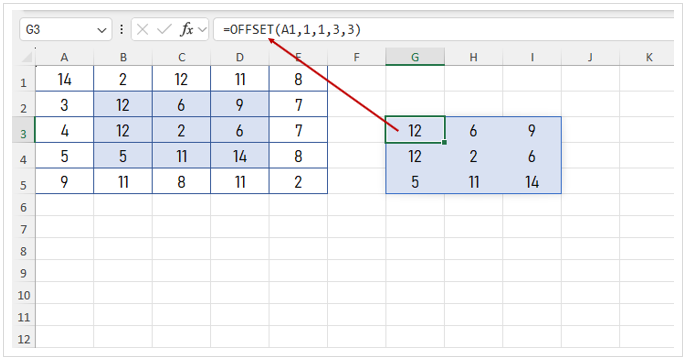
In G3 cell, =OFFSET(A1, 1, 1, 3, 3) formula is used to return a 3-row by 3-column range, starting from cell B2.
Example 3: Creating Dynamic Ranges
A powerful application of OFFSET is creating dynamic ranges. For instance, let’s say you have a growing list of data in column A, and you want a formula that always refers to the latest 3 entries in the list. Using OFFSET, you can create a reference that updates automatically as new data is added.
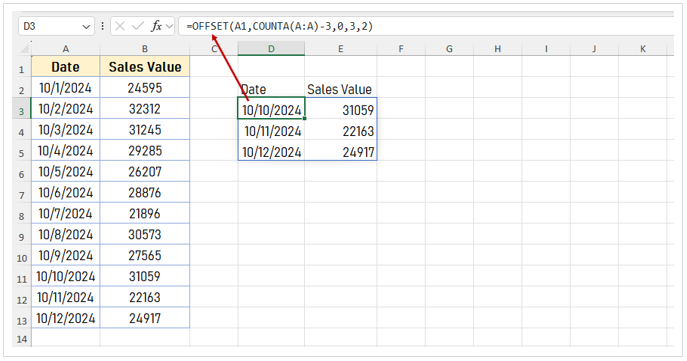
This formula returns a range of the last 3 data in Column A and B. When you add more records sales, last 3 records will update dynamically.
4. Dynamic Named Ranges with OFFSET
One of the most powerful uses of OFFSET is in creating dynamic named ranges. This is especially useful when you have a data set that is constantly expanding or shrinking. A dynamic named range will automatically adjust to include all the data.
Here’s how you can create a dynamic named range using OFFSET:
- Go to the Formulas tab and click on Name Manager.
- Click on New to create a new named range.
- In the “Refers to” field, enter a formula using the OFFSET function. For example:
=OFFSET(Sheet1!$A$1, 0, 0, COUNTA(Sheet1!$A:$A), 1)This named range will automatically expand or contract based on the number of entries in column A.
5. Common Mistakes and Tips
1. Reference Error (#REF!)
If your OFFSET formula returns a #REF! error, it’s likely that the range you’re trying to refer or extends beyond the edge of the worksheet. Always ensure that the range stays within the worksheet’s boundaries.
2. Performance Issues with Large Data Sets
OFFSET is a volatile function, meaning it recalculates every time Excel updates, even if the referenced cells haven’t changed. If you’re using OFFSET with large data sets, this could slow down performance. Consider using alternative functions like INDEX in such cases.
6. Conclusion
The OFFSET function is a versatile tool that adds dynamic capabilities to your Excel sheets. From creating dynamic ranges to setting up flexible references, it can streamline data analysis, reporting, and charting. However, since it’s a volatile function, be mindful of performance issues when using it with large data sets.
By mastering OFFSET, you’ll be able to enhance your data manipulation skills and build more dynamic Excel models.

